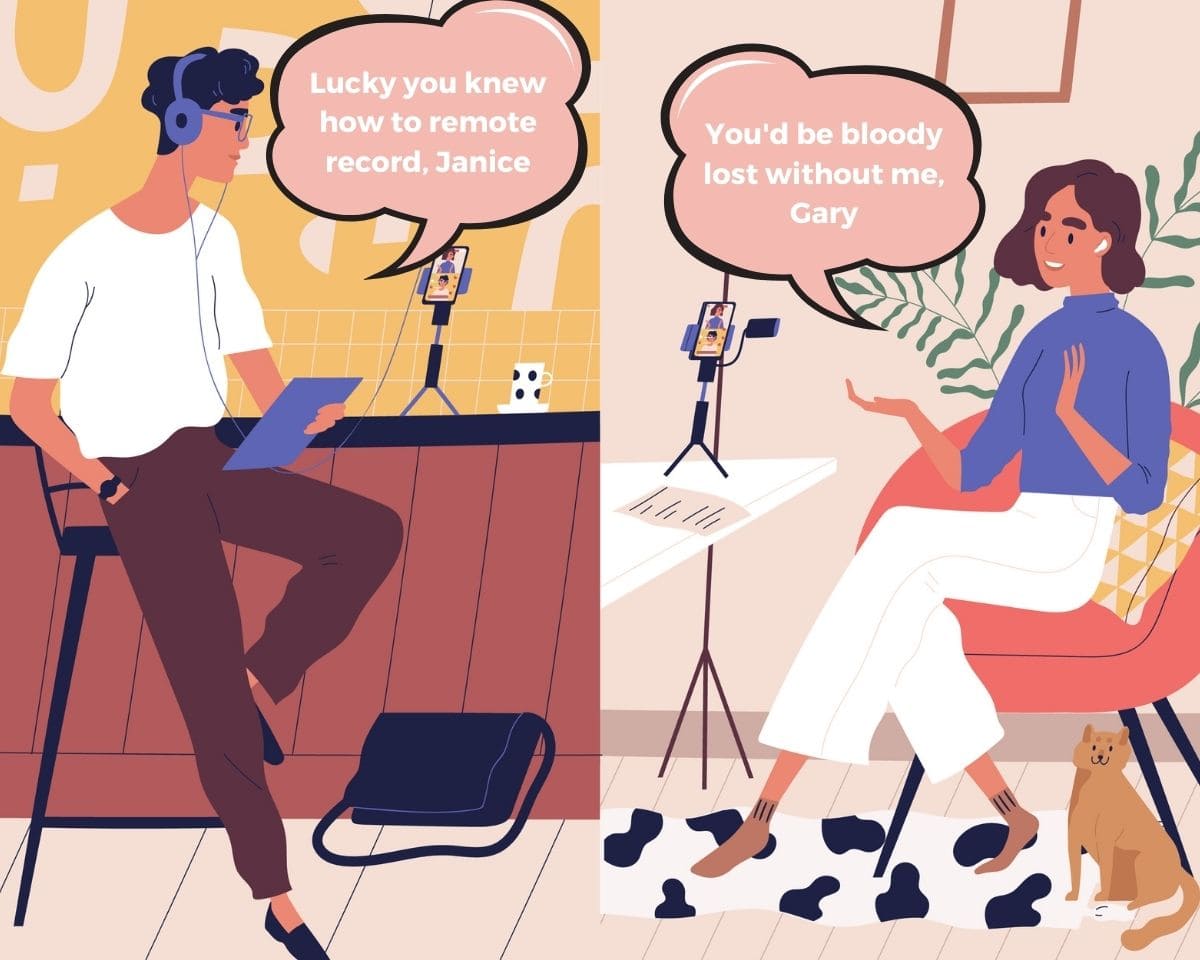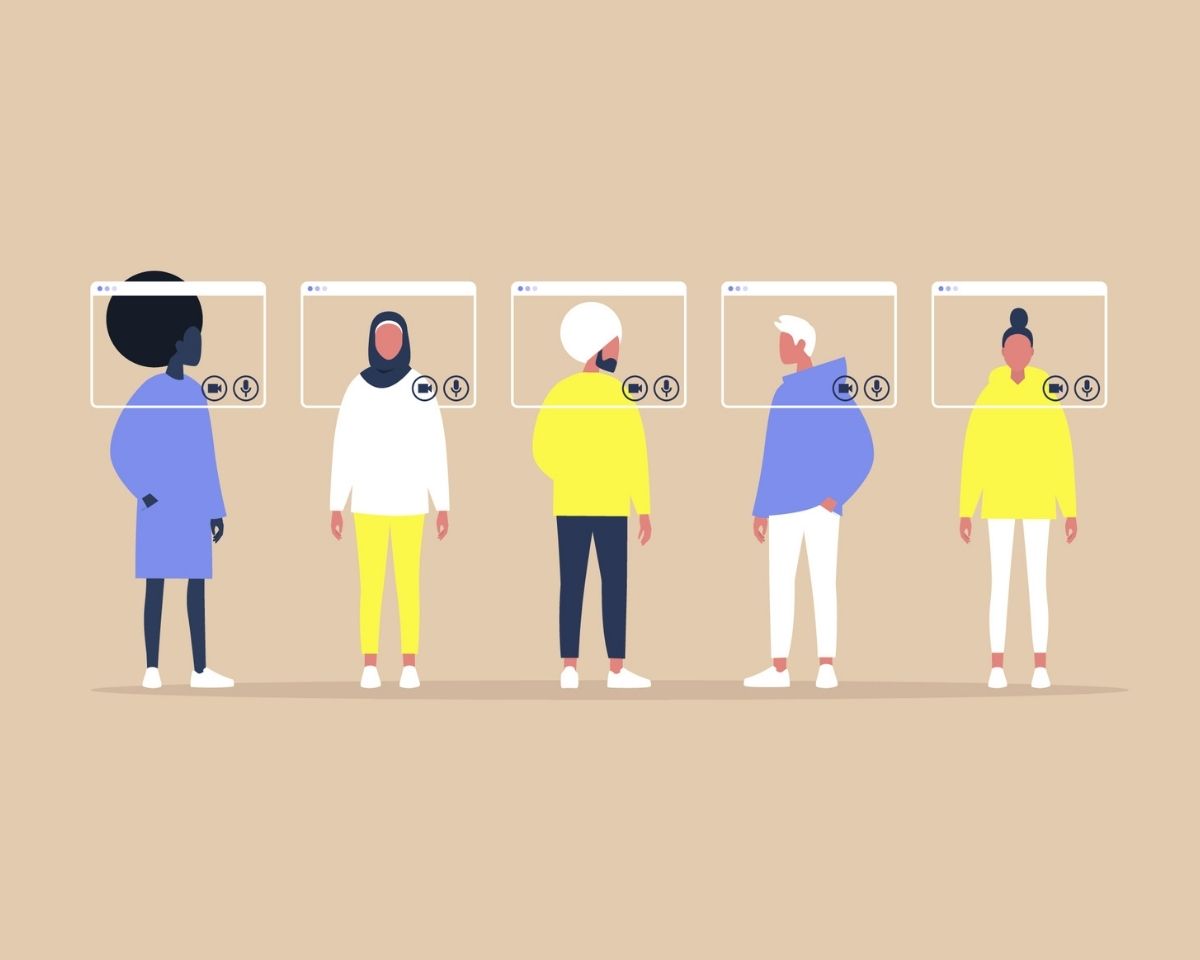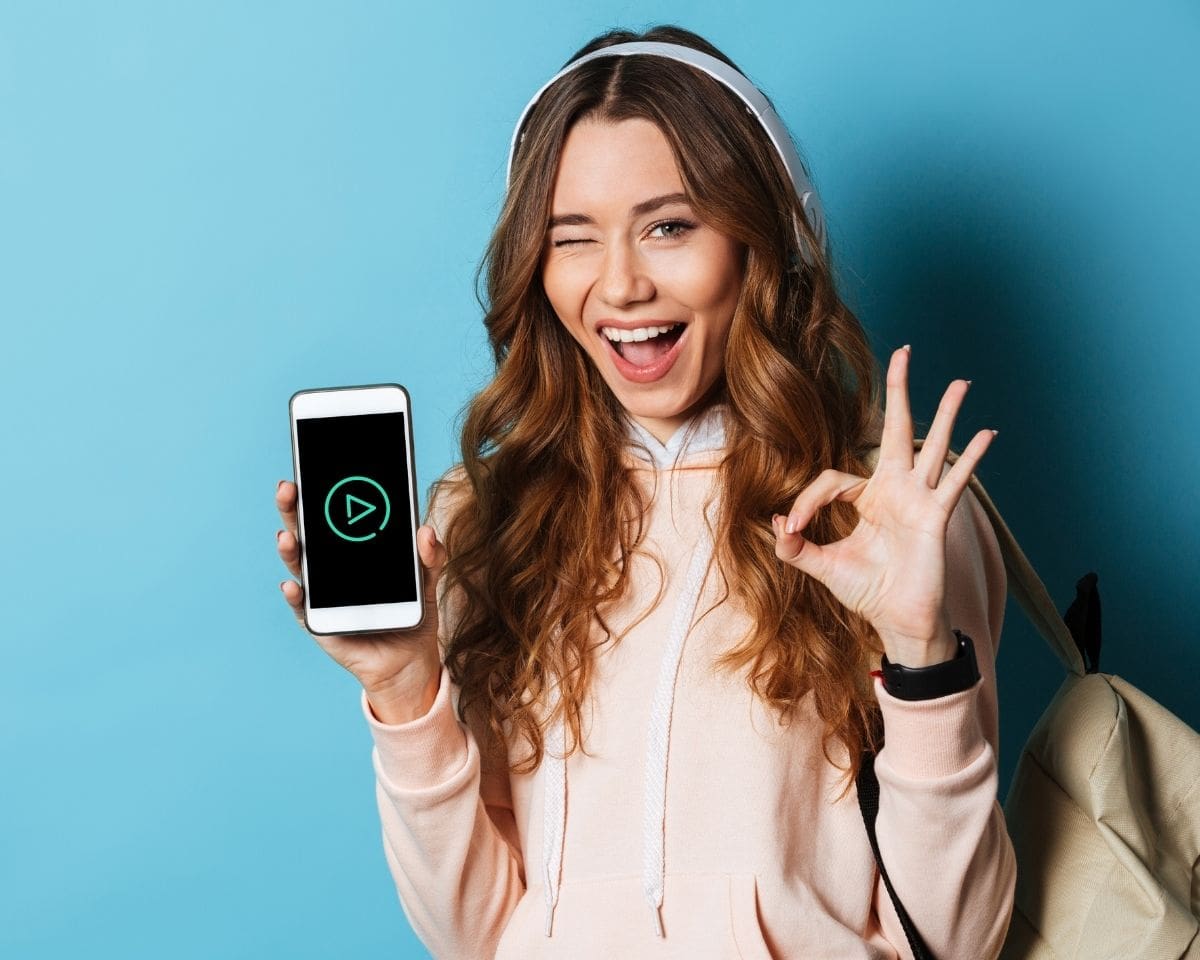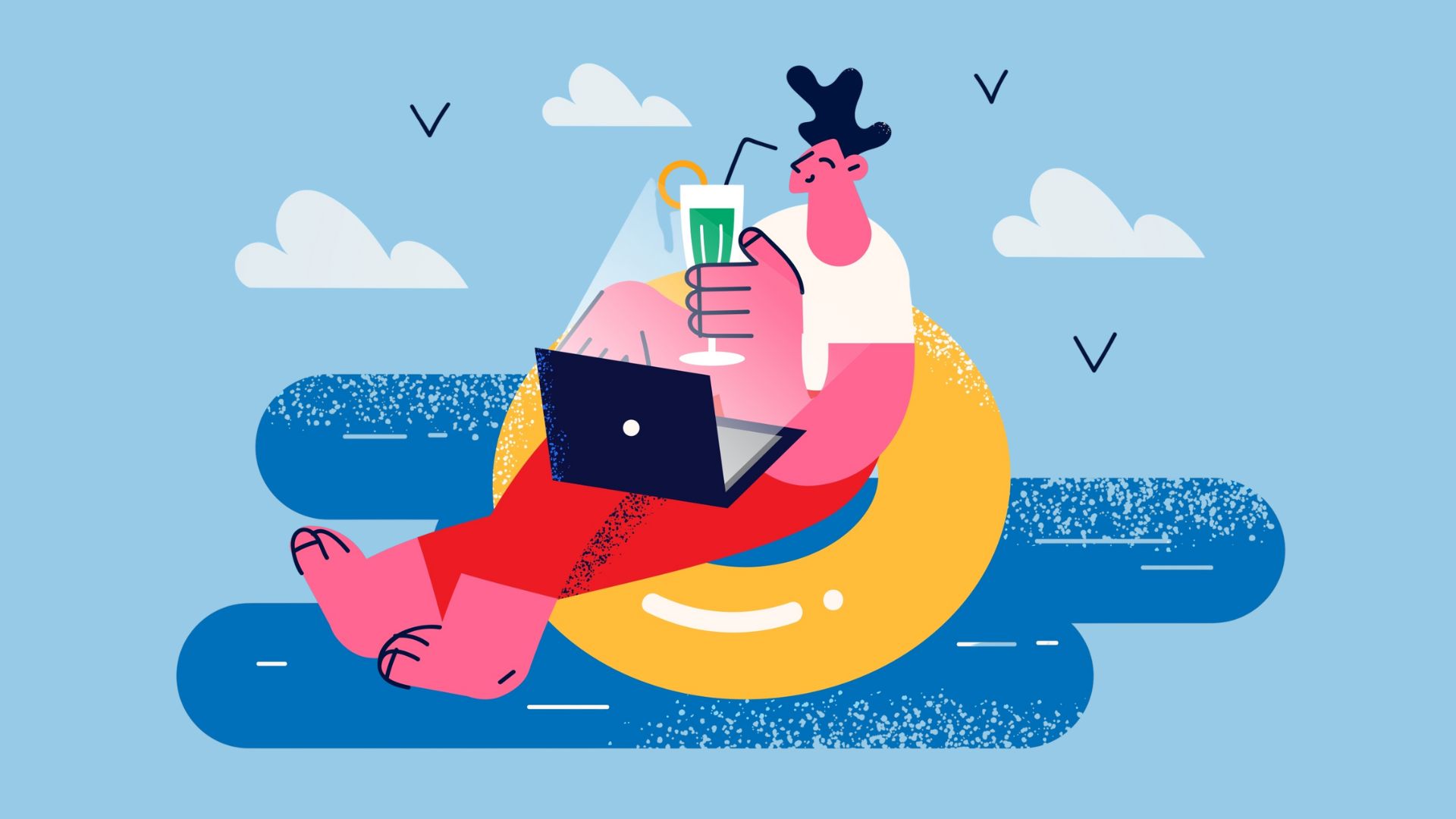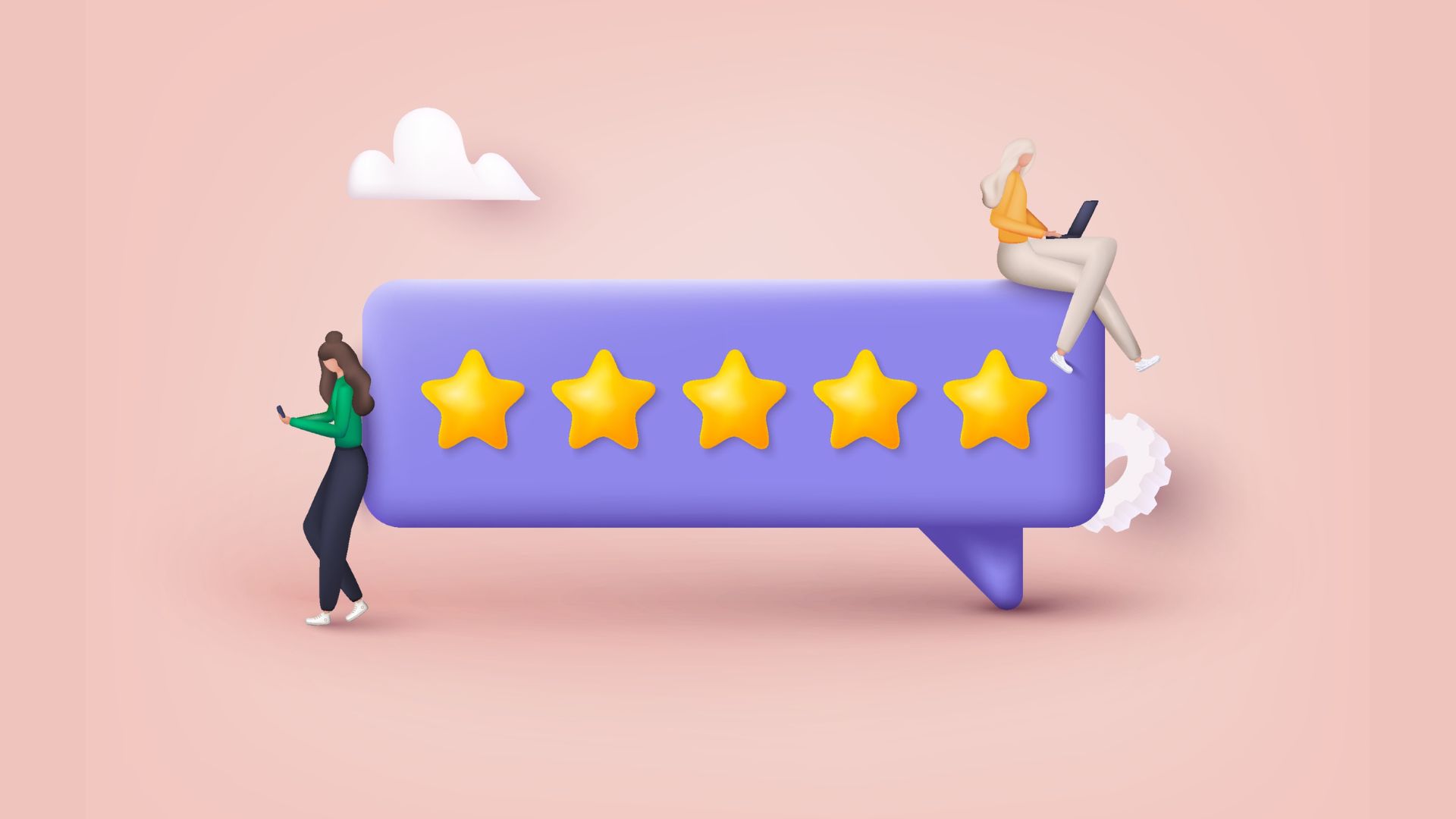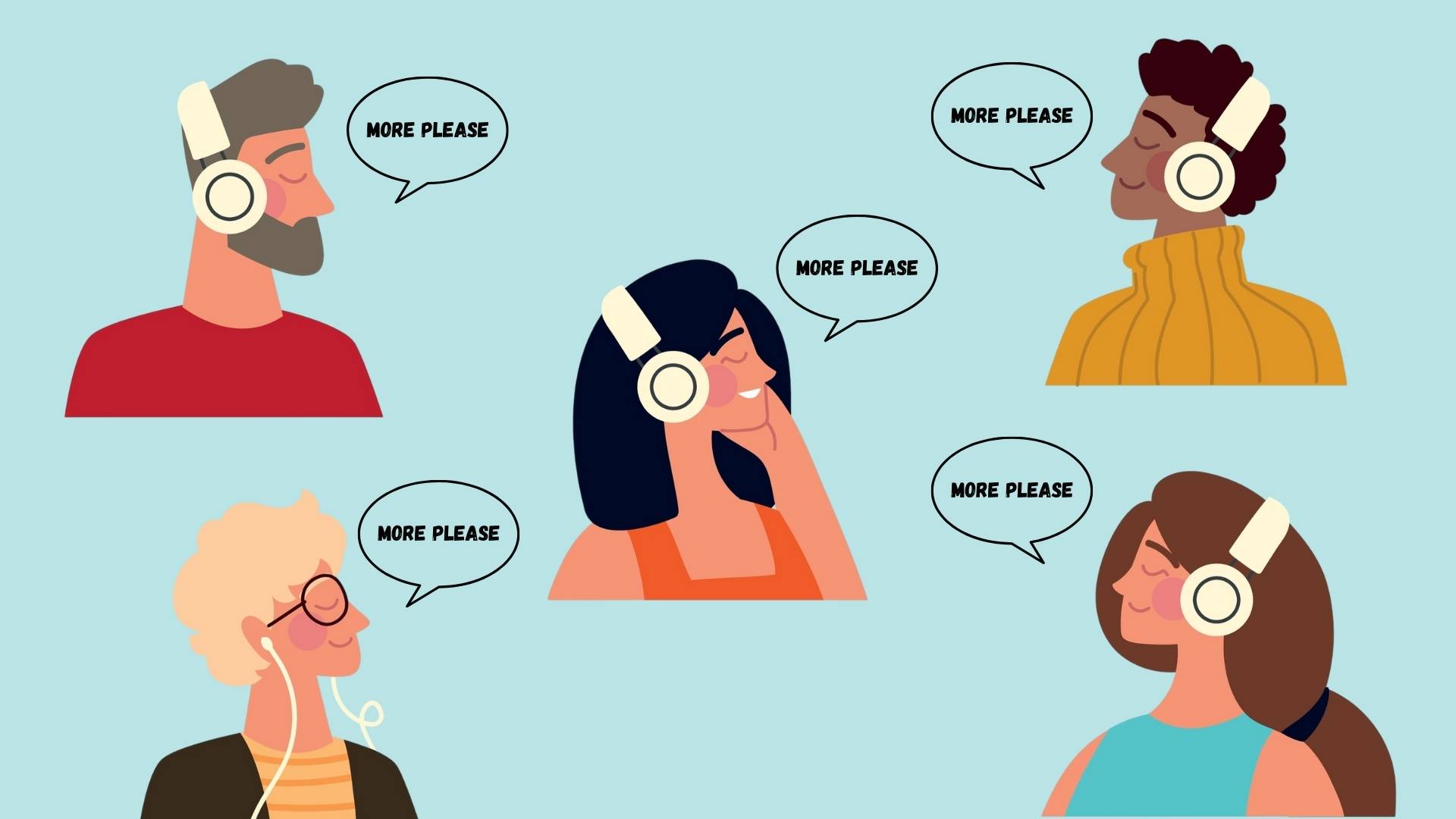Can you record a high-quality podcast when you’re not in the same room as someone?
Recording a podcast with people in different locations gives you the flexibility to bring guests on your show from all over the world.
It also means you and your co-host can keep releasing episodes even if one of you goes away or if your chosen co-host lives on the other side of the world.
So how do you record your podcast with people in different locations without compromising on the quality of your show?
Want help starting your podcast? Download my FREE ‘How To Start A Podcast’ guide.
Use a podcast-specific remote recording platform
If you’re recording guests in different cities, states or countries, the easiest option is a remote recording platform designed for podcasting, like Riverside.fm or Squadcast.
These platforms offer separate audio (and video) tracks, record locally on both sides, and backup files that save automatically to the cloud.
Some even offer bonus features like AI editing and video clip generation.
They’re designed to record high-quality audio and make it easy for you to invite guests via email so the experience is similar to Zoom.
Why Zoom isn’t ideal for podcast recording
Zoom is built for meetings, not for podcasting, so the audio is designed to be ‘meeting’ quality not ‘this will be listened to in someone’s ear, potentially without any visuals’ quality.
There are some advanced settings you can tweak in the back end of Zoom but if audio quality matters to you (and it should), you’re better off using tools that were built with podcasting in mind.
Remote recording platforms prioritise high-quality audio and offer a much more reliable recording experience.
A shout out to the old-school method
Before these platforms existed, the DIY option was to get both people to record their own audio locally, then match it up in the edit.
That’s still possible, but requires a lot of coordination, manual syncing (like a hand clap) and guests who are comfortable with tech.
And when you’re dealing with a guest who isn’t a podcaster, that’s asking a lot.
What about phone recordings?
Recording a guest over the phone is an option but should be a last resort if you’re aiming for high-quality audio.
Phone line audio is the lowest quality of all the options you’ve got, so if you’ve got other ways of recording, it’s best to go with those first.
If you do have to record someone using their phone, try using an internet-based app like like WhatsApp and if you need to clean up the audio after, post-production AI tools like Adobe Enhance can be your best friend.
How to get the best sound from your guest
Remote recording platforms make the tech much easier but you still need to think about the audio quality of your guest.
To improve this, it’s a good idea to send them an email detailing things they can do to ensure they’re in a good spot for the record, like…
- Asking them to use Apple earbuds instead of their laptop mic (if they don’t have a podcast mic)
- Suggesting they record in a room with soft furnishings rather than tiles or hard surfaces (with video, this becomes trickier because people often want to record where their background looks best)
- Encouraging them to stay out of echoey spaces
If you’ve got some budget and want to be really impressive, you could post them a microphone (this might not be possible if you’ve got international guests).
But if all else fails a remote recording platform will give you separate tracks so you can run their audio through post-production software (like Adobe Enhance) to get a better result.
Bonus features that make life easier
Platforms like Riverside.fm are constantly adding new tools to speed up workflow like in-app editing, clip creation or automated transcripts.
And while the AI tools, in particular, aren’t perfect yet, they’re getting better all the time.
Having access to a platform that’s constantly thinking about how to improve means you benefit from those changes over time.
The easiest way to sound professional
Remote recording might seem intimidating at first, but once you’ve got a solid system in place, it’s really simple and the quality difference is worth it.
Whether you’re interviewing guests, chatting with a co-host, or running a solo show with the occasional caller, using the right tools will save you time, stress, and editing headaches.
So don’t overcomplicate it.
Choose a setup you can stick to, get comfortable with the platform, and focus on what matters most…creating great content your audience will love.
🎙️ Want to start a podcast but feeling overwhelmed?
Grab my free “How To Start A Podcast” guide or get step-by-step support inside my online course, PodSchool.
Got a question about podcasting? Send it my way so I can answer it on the podcast!
Hello, welcome to the show.
I've got a great question from Eunica today who says, what do you do if you're interviewing people in other cities or countries? Zoom often doesn't sound great. I tell you what doesn't sound great is this absolutely ridiculous leaf blower that's going on outside.
That sounds a bit like a drill. And I really hope that whatever polish I do once I've recorded this takes that out so that you don't have to deal with it.
But you know what, I've got a small window of time to record these episodes and I really need to just get it done. So we're pushing through. So if you can hear it, I do apologise.
But hopefully some of the audio sparkle we're going to do at the end of this is going to work. So this is a great question because it's honestly how most people record.
Now, the idea that you can be in the same room as somebody is quite hard sometimes.
And even if you have a co-host and you are in the same room as them sometimes, they're going to go away and you're going to want to keep the momentum of the show going. So remote recording is something you will definitely do at some point in your podcasting career, especially if you have guests.
I mean, if you are limited to guests that just live in your local area, it's not going to be a great podcast unless your show is about your local area. But ideally, you want to be able to talk to people in all different time zones and areas and that kind of thing.
Before I go into a few of the different ways that you can record remotely, let me just say, make it easy on yourself and go with a podcast remote recording platform. These things exist now. They have become very sophisticated. They record audio and video.
They are really simple once you understand the interface, and they give you everything that you need to pump out a high-quality show. They're also designed to record podcast audio.
So one of the things about Zoom that is not great is that it is a video conferencing platform that was made for that purpose that is now being used by a lot of people to record audio.
There are some things that you can do in the back end of Zoom to improve the quality of the audio that you are recording, but ultimately it's not a platform that was built with audio in mind. It's a platform that was built with video in mind.
And the audio quality that you need when you're just having a meeting with somebody is a lot less than when you are doing a podcast and you are in somebody's ear and they are listening so closely to what you're saying. So, yes, you can absolutely use Zoom if that is what you're comfortable with, even if you start there and you move on.
But honestly, the remote recording platforms that are out there, like Riverside, SquadCast — these platforms feel like Zoom. It's just often that people feel comfortable with Zoom and they don't want to learn something new.
But honestly, once you get inside, it's the same kind of thing, except you are recording something that is purpose-built to be used in your podcast. They also store all of your files in these systems. So yes, you should be saving your stuff off on a hard drive.
But the number of times I've been like, oh, I thought I saved that off...
And then you go back into Riverside and you find your file, or sometimes the recording has glitched halfway through and then you contact Riverside and they're like, hey, we found it in our back end somewhere. And you're just like, oh, thank goodness for this. So that would be my top recommendation.
The other way to do it is the old-school way that we used to all do it when there were none of these platforms around.
If you've got a recording device where you are and somebody's got a recording device where they are, then you can record your audio locally and match it up at the end.
Again, the frustrating thing about something like that, if this isn't something that you're used to, is you've got to do the clap to make sure that you are syncing up the audio. Because obviously the moment that you press record on your end and the moment that that other person presses record is going to be different.
You also have to have two people that are comfortable and confident with audio recording. And when you're talking to guests, that's too big an ask.
With the remote recording platforms, you just send them a link, they jump on into the studio, you can see them there, you can talk to them while you're viewing them, you can record their video, you can record their audio.
If you've got a producer, that producer can come into the suite and also be there and they can turn their camera off and sort of be invisible in a way so that it can just be you guys talking. So there's a lot of flexibility here. And it's often a lot easier than trying to get somebody to use another platform. Appreciate that.
That again is why people would use Zoom, because they're thinking, okay, well, these people would know how to use Zoom. But it's the same process. You know, you just click a link, you jump into a meeting, that person is running the meeting. All you have to do is...
Is talk into a microphone. You could also use something like a Rodecaster or a mixer.
I guess if you are recording somebody remotely on a phone or something, that is another way of remote recording. Ideally, you don't want to interview somebody that way if you can help it.
Sometimes if you're injecting callers into your show or something, that can be fine. And that audio quality is great, but you wouldn't want to do a guest on the phone. Phone quality is always the least of all of the qualities.
That's right down the bottom of the tree.
So a step up from that, if you have to have somebody on their phone, would be to record them using something that uses data rather than a phone line like WhatsApp or something. But you can use a mixer. But again, I just get them to sit on Riverside.
Your issue really, when you're remote recording somebody, is how does it sound at their end and do they have a good microphone? So that's sometimes the hardest thing. If you want to and you have the budget to do it, you could send a mic out to your guests.
Naturally, if you're talking to people all around the world, that's not going to be feasible, but there are some kind of, like, you know, cheap mics that you can send around that can help with that. Or you can just get them to use their Apple earbuds and see how that sounds. Like, I have seen some big shows record big people on their Apple earbuds.
And does it sound fantastic? No. But does it sound fine? Yeah.
You wouldn't necessarily want to be doing it all the time, but you really just want to make sure that you're getting the best quality audio.
And unfortunately, some people will not have any microphone or any setup, and you won't get the audio that you would have if you were in the room setting that up for them. But even if you said to them, hey, it sounds really echoey where you are, could you move into a different room?
Or is there somewhere that's got some more soft furnishings or those kinds of things?
The other thing to think about with video, if you're talking to someone, they're like, well, no, this is where the background looks best, and in there is a whole pile of crap that I don't want you to see.
So there's limitations there, but it's almost really making life far harder for yourself to go with something that isn't just a remote recording platform, because all the tech is there. They set it up specifically for that purpose. You get all of the files at the end of it.
Even some of the platforms, like Riverside, they're now offering clip cutting and AI tools so you can get stuff from the transcript and you can make little clips.
Now, I find the video editing and the clipping and stuff not 100% at this point in time, but you might really find that it does well with your content. So a lot of these platforms are adding a lot of bells and whistles that are making the podcasting process a lot easier.
And when there are so many things that you need to do, it can really cut out a lot of time and effort for you. So I really recommend going down that path.
Yes, you can do it old school and set up your recorder and look at your legend mate on the other side and set up Zoom so you can see each other. Have the Zoom in one ear and the headphone on the other that's recording your thing out. But ultimately, who could be bothered?
Like, you know, those days are no longer here and hallelujah for that because, yeah, sure, you felt like a king of audio when you actually managed to get it, but geez, there were a lot of things that could go wrong and now it's just a lot easier. So hopefully that helps. A remote recording platform will be the best way to go for you if you are recording a podcast with guests.
If you can get off Zoom, there are some things you can do in the back end to make it sound better, but if the option is there to use a remote recording platform, then I would definitely go with that. If you've got a question, please head to the description of the episode. And of course, I've got heaps of resources that you can check out.
They're all linked there as well, including my equipment guide, which will give you the whole rundown of all of the things that you need to set yourself up and start your own show. So I'll see you next week.