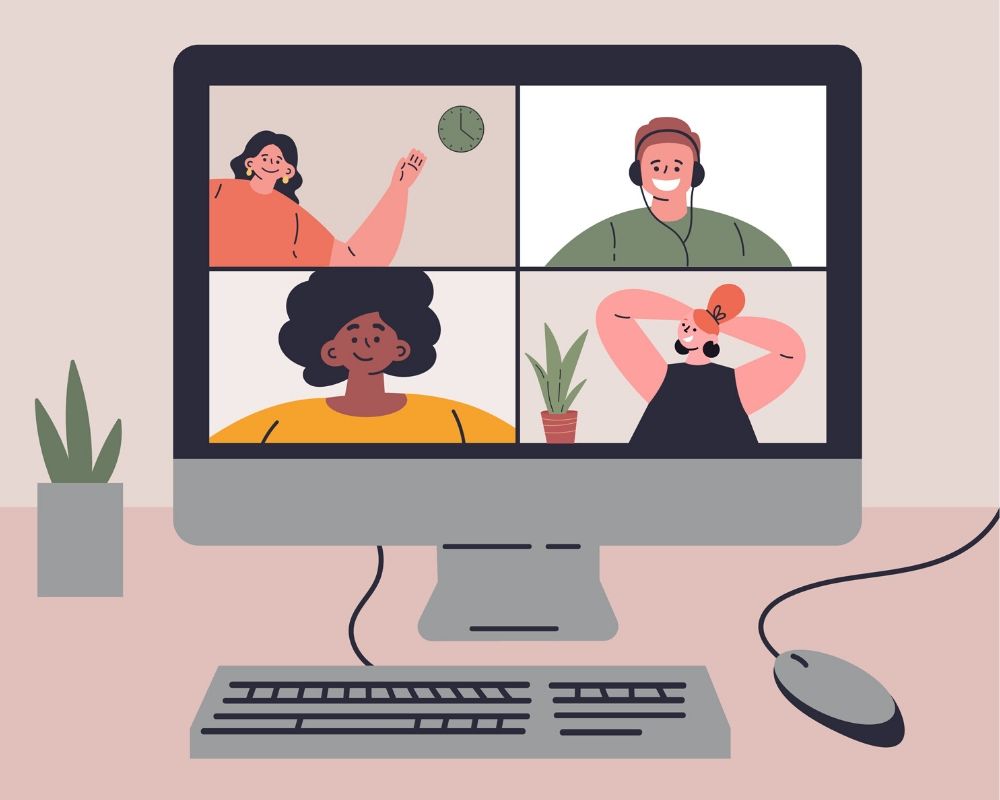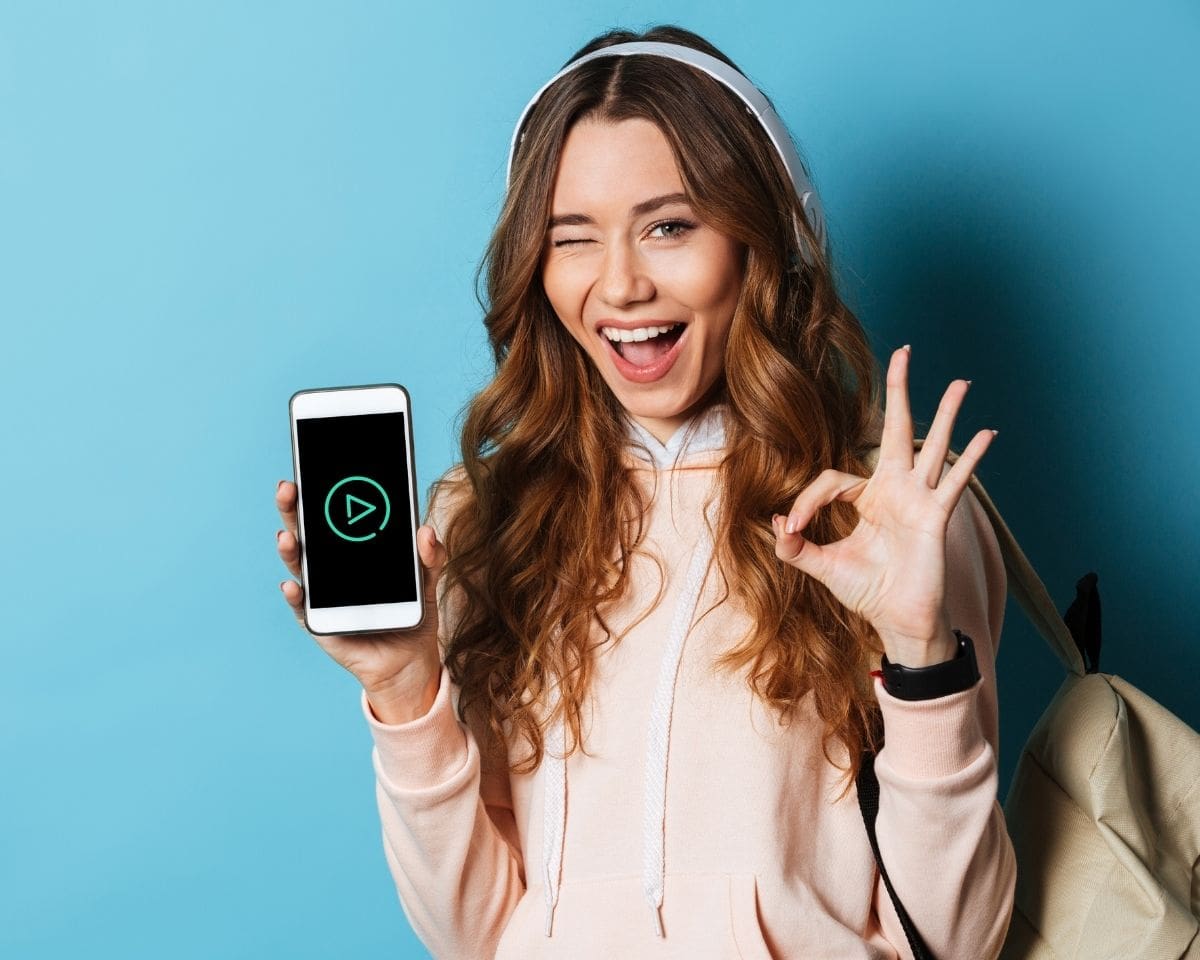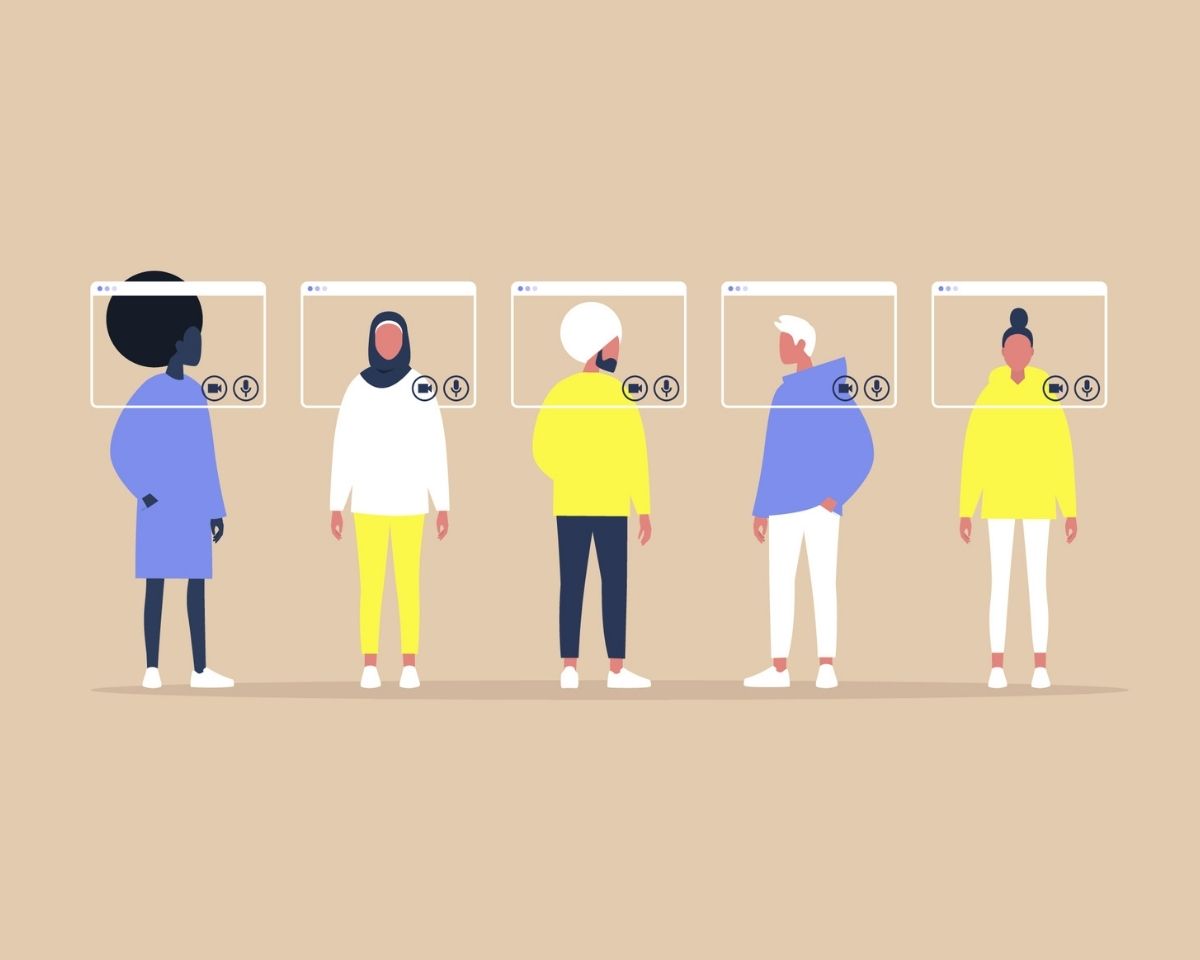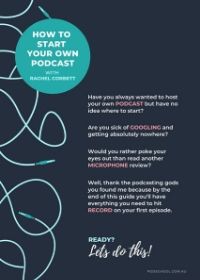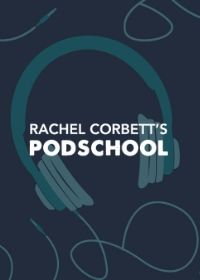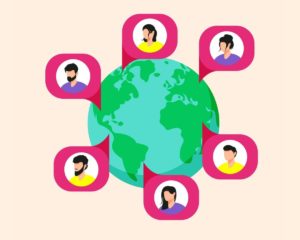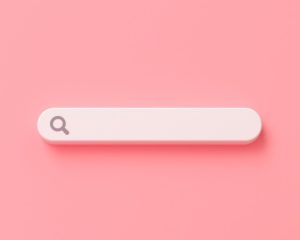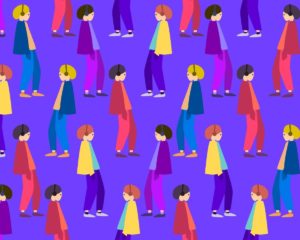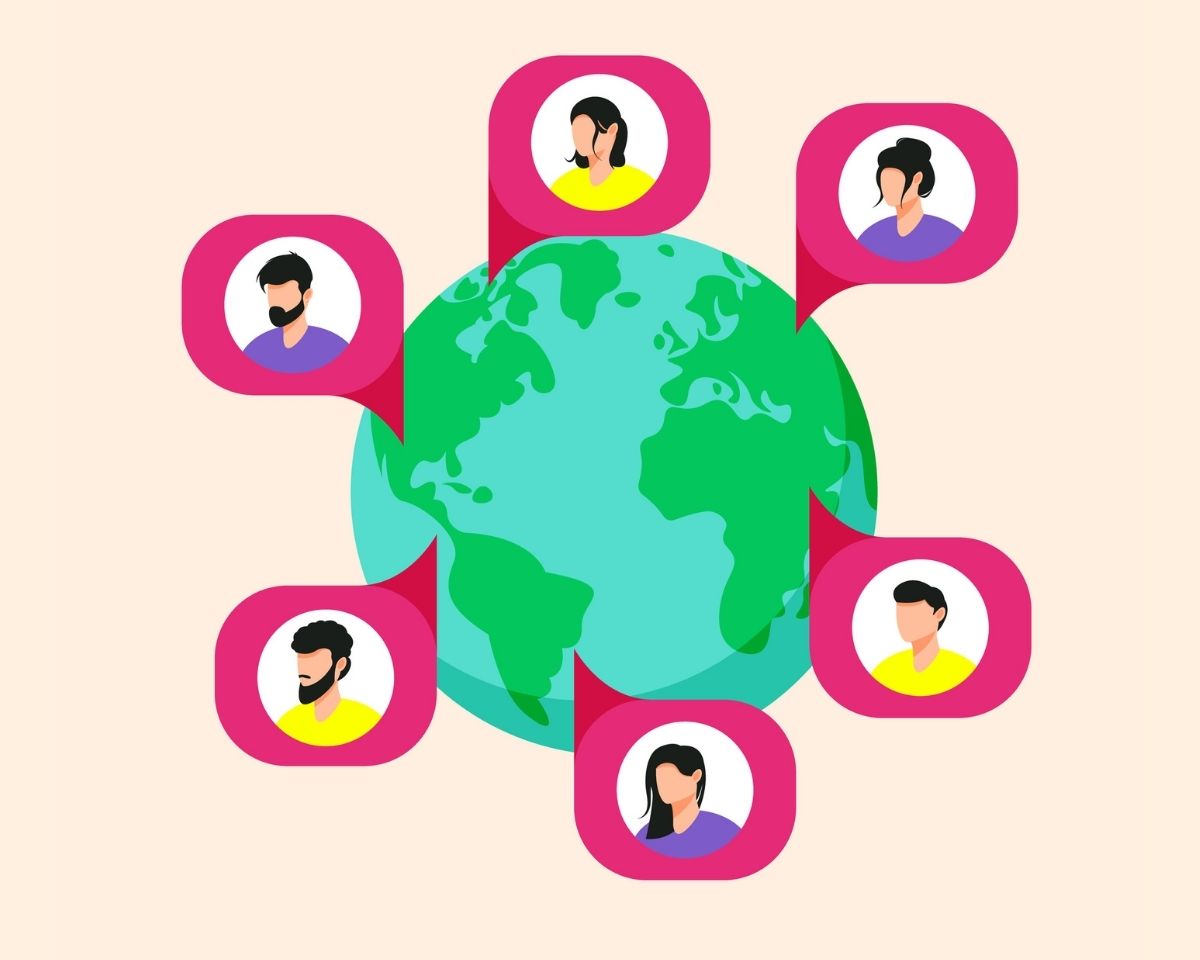
Can you record a high-quality podcast when you’re not in the same room as someone?
Recording a podcast with people in different locations gives you the flexibility to bring guests on your show from all over the world.
It also means you and your co-host can keep releasing episodes even if one of you goes away or if your chosen co-host lives on the other side of the world.
So how do you record your podcast with people in different locations without compromising on the quality of your show?
How do you record a podcast remotely?
There are a number of different ways to record your podcast remotely and the option that’s right for you will depend on the technology you have access to and how experienced the people on your show are with recording audio.
If you’re remote recording interviews you can get away with having your guest at a lower audio quality than you.
But if you’re hosting with a co-host remotely you want to make sure you’re recording similar audio quality so there’s no power imbalance and so it sounds, ideally, like you’re in the same room.
So, what are your options?
Option 1: Recording each person locally and matching up the audio in the edit
Option 2: Recording your show via a remote recording platform
Option 3: Recording your show via video conferencing software e.g. Zoom or Skype
Option 4: Using a mixer to record guests via phone
Now let’s look at what you need for each option and the benefits and disadvantages of each…
Option 1: Recording audio locally
This is the most complex option and one you should use only if each person speaking has a good audio setup and is very comfortable with recording audio.
If that’s not you or your guest, I’d advise moving to the next option.
What you need to record audio locally
- Audio editing software e.g. Audition or a recording device e.g. Zoom H6
- A good microphone for everyone on the show unless you want a high-quality recording of crappy audio (Tip: you don’t)
- A good recording environment at both ends i.e. away from tiles and hard, reflective surfaces
- Additional software like Skype or Zoom so you can hear (and see) each other while you record
Benefits
- If you’re both recording using good quality podcast microphones and you’re both in a good recording space, this will yield excellent audio quality
- It allows each person to use an audio setup they’re comfortable with
Disadvantages
- It requires technical knowledge and equipment so it’s not something you’re likely to be able to do with guests unless they have a mic and a good understanding of recording audio
- You need to match up the tracks manually at the end, which can be a bit fiddly (so don’t forget to clap when you start recording so you’ve got a visual marker that will help you line things up)
- You need to run additional software to see and hear each other e.g. Skype
- There are plenty of remote recording websites out there now that make this process a lot easier
Pro tip
- If you’re running Skype or Zoom at the same time so you can hear and see the person you’re talking to it’s likely some of the audio from your guest or co-host will ‘bleed’ out of your headphones and be picked up by your mic, which you don’t want. When I’m recording like this I use earbuds to listen to my guest or co-host then put over-ear headphones over the top and plug those into my portable recording device. That not only allows me to hear myself, which is important, but it helps cover up the sound of the Skype or Zoom audio
- If you’re used to being in the same room as your co-host it might be worth doing a few practice sessions before you go ‘live’ as being remote from someone means the conversational chemistry can sometimes be a little harder to nail so you have to find a new rhythm
Option 2: Record audio via a remote recording platform
Since podcasting has increased in popularity and the demand for simpler remote recording options has skyrocketed, platforms like Zencastr, Squadcast, Riverside.fm and Ringr have stepped in to make things easier.
Each of these apps or websites record each person where they are and sync up the tracks automatically so you don’t have to waste time clapping or lining things up in the edit.
This is a good option if everyone speaking on the podcast has a good-quality microphone.
What you need to record via a remote recording platform
- A good microphone at both ends
- A good recording environment at both ends
- A strong internet connection to prevent the conversation from dropping out
- A remote recording platform that ideally has video built-in (which most of them do) so you don’t have to run multiple programs
Benefits
- It’s a much simpler way of recording audio locally
- You can record high-quality audio without the need for a complex setup
- You don’t need to line up the audio tracks in the edit as this is done automatically
- The recording sessions are easy to set up and easy to share with a guest via email
- If your audio drops out because of poor connection this won’t affect the final recording because all audio is recorded locally
- You’ve got video and audio in a single program and most platforms also give you the option to record video as well
Disadvantages
- The quality of the experience is dependent on the strength of your internet connection. When you’re talking to a guest you’ve never met before a crappy connection can make things difficult because it can disrupt the rhythm of the conversation
Pro-Tip
- It’s always best to do a trial of each website and see which one produces the best results for you and is easiest for you to use
- If you only have access to guests with a phone and no microphone, recording via Ringr is probably the best option as it records your guest locally on their phone microphone rather via a phone line (which is the worst quality audio of all)
Option 3: Record audio via video conferencing platform
This is the option to go with if your guest doesn’t have a good quality microphone and you need to cover that up.
What you need to record via video conferencing software
- A good microphone for the host but if the guest has a good microphone too that will improve the end product
- A good recording environment at both ends
- A strong internet connection to prevent the conversation from dropping out
- If you’re recording using Skype and want more flexibility with the audio (the ability to split audio tracks) you’ll need an additional piece of software like eCamm
- Skype credit if you’re going to be making phone calls
Benefits
- People are familiar and comfortable with these programs so they won’t be intimidated by new software
- Audiences are used to hearing Skype-quality audio on podcasts because shows have been recording this way for years
- If you can only get a guest on the phone, Skype audio will be slightly better than phone audio
Disadvantages
- The quality of audio for your guest will be a lot lower than your audio quality so it won’t sound like you’re in the same room
- They’re video conferencing platforms first and foremost so they’re never going to yield audio that’s as high quality as other methods like remote recording platforms
Pro-Tip
- You can use this method to record high-quality audio for both guests if both people on the call have recording software like eCamm installed on their computer. If they do both people will record the call, split the tracks after the recording is done, discard the Skype call audio from both sessions and marry up the two high-quality audio files. These audio files won’t be perfectly matched so you’ll need to clap at the beginning of the recording to make it easier to line them up later.
Option 4: Record audio using a mixer
Most podcasters don’t have a mixer at home but if you do it can be an easier way to integrate phone calls and additional audio into your recording.
There are a lot of traditional mixers on the market, but there’s also a panel that’s been designed specifically for podcasters called the RODECaster Pro which can be great for a home studio.
Basically, a mixer just gives you more flexibility in terms of what you can record because it allows you to input audio directly into the device rather than faffing around with a bunch of different programs or editing things in later.
For example, if you’re recording a phone call, rather than using Skype you could just plug your phone into your mixer and the audio of the call will be picked up by your audio editing software.
What you need to record using a mixer
- A mixer (obviously)
- XLR microphones (these are different to USB microphones which plug directly into your computer)
- A good recording environment at both ends
Benefits
- You have much more flexibility over what you can record because you don’t have to run multiple programs or edit things in later
Disadvantages
- The equipment can be expensive and when you’re starting out you might not be able to justify the price
- This method limits you to the audio quality you can get from a phone which isn’t great
Pro-Tip
- If you’re looking to buy a mixer opt for one that gives you the ability to record audio on separate tracks. This will give you more control in the edit.
- If you’re recording people on the phone it’s always a good idea to record via an app that uses data e.g. WhatsApp audio, FaceTime, etc rather than a phone line. To most people’s ears, they won’t be able to tell the difference but you’ll get marginally better audio if you record this way rather than via a phone line
What remote recording option gives you the best audio quality?
To recap, when you’re recording your podcast remotely, this is the sliding scale of audio quality…
Best: Recording audio locally or via a remote recording platform
Providing everyone has a good audio setup and is recording in a good audio environment you can record a show that sounds like everyone was in the same room even if you’re miles apart.
Recording audio remotely via an app e.g. WhatsApp Facetime Audio
Most people’s ears might not pick up the difference but in my experience recording via apps/data gives you marginally better audio quality than audio recorded over a phone line.
Worst: Recording audio remotely via a phone line
The quality of this audio is dependent on reception and whether people move around so in the worst circumstances it can be really bad. If this is the only option you have I’d advise doing some research on how to clean up phone audio in your editing software after the call is recorded so you can make sure it sounds as good as it possibly can.
Got a burning question you’d like answered on the podcast? Send me an email.
Want to start your own podcast but need a little help? Download my “How To Start A Podcast” guide or sign up for my online podcasting course, PodSchool.
Hello and welcome to the show. One of the questions I get asked more than any other is how do you record an episode of your podcast if the people on the show aren't in the same room. Sometimes your show can just be you as a host but you want to interview a lot of people and often those people will be not in the same city let alone the same country as you. So how do you go about recording that person? Or sometimes you and your co-host might need to do a show from separate locations so how do you actually manage that?
Here are some ways that you can record your show so it sounds good even though you're not in the same room.
Skype
By itself Skype can't record the call so you have to download an additional program which is called Ecamm Call Recorder for Mac and Pamela for a PC. (You can just head to the show notes page at PodSchoolPodcast.com and I'll detail links to all of the things that I refer to in today's episode). So once you install that program it gives you a little record button that pops up every time your call starts on Skype and you can just record that and download it after the call is finished. Ideally, it would be great if your guest had a decent microphone not just their iPhone earbuds because that can be a little bit crappy but if they don't have one you can make do.
The next step up from that, if you want it to sound like you're in the same room, is that you can get them to put recording software on their computer and you can both record your audio "locally," which means - where you're sitting and then you match up that audio after. ECamm gives you the option when you go into the file to split the tracks (one that was recorded locally and one that is the one that sounds like someone coming down a telephone line) and you just put the two local files together so it sounds like you're doing the show in the same room.Obviously having Skype there is great because you can still see each other and put your hand up if you need to talk and try and get as much of the chemistry that you would have if you were in the same room. If you're going to do that it's important to clap at the beginning because you're going to have to match up that audio later.
Record locally on a recording device
If both you and your cohost or you and your guest have a recording device e.g. Zoom or if you just record onto your computer straight into Audition you can both do that at your end, use Skype to look at each other and then send whoever is editing the file that you've recorded either onto your zoom recorder or whatever you use or into audition and then you can match the audio tracks that way. And again with that, you need to clap at the beginning so it's easier to match those files.
Zencastr
I have had good and bad experiences with Zencastr. This should be the absolute solution to all of your problems because essentially all you do is log into a website and it records you at each end so it will record both you and your guest locally and drop those files into a Dropbox folder when you're done. It will sync up the start of those files immediately so you don't have to clap just as soon as you press record from your end it will immediately create the two files starting at exactly the same spot so it is really simple. The problem is you can't see each other. But again you can use Skype to look at each other and then record using Zencastr. Unfortunately, I found in the past that I've either had great experiences with it where it's worked flawlessly or I've had some really bad tries where it's continually dropped out or I've been listening to somebody talking and it's gone silent. Then it sort of caught up really quickly and that can be very jarring. I've had good and bad experiences with it but it's certainly worth trying.
I believe you can get a free trial of it for a short time. So it's definitely worth giving it a try and seeing if you like it. A couple of other suggestions are also put on the show notes page at PodSchoolPodcast.com are Ringr and Cast. I haven't used either of those programs but I've seen them recommended when people are asked about this same situation and usually those programs are recommended by people who haven't had a great experience with Zencastr. See which ones you like and which ones work best for you and then take it from there.
I hope that's helped you get your head a little bit around how to record remotely. As I said I will put all of this in the show notes page so you can see it and read through it and digest it because I know when you're just being spoken at sometimes you think "I can hear words, but I'm not understanding their meaning." So if you want to check out more about that and really get into the nitty gritty please head to PodSchoolPodcast.com. There you'll also find links to my tech guide which will help you set up your own home studio if you haven't done that already and a way to get onto the waitlist for my online podcasting course PodSchool.com.au which takes you step by step through everything from coming up with an idea right through to monetising your show.
If you've been waiting to record your episodes because you didn't know how to do it remotely go out there and start trialling an error-ing. Is that even a word? I don't know. I think it might be time for me to get out of here. I'll see you next week and until then, happy podcasting.